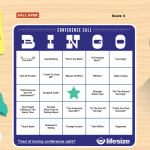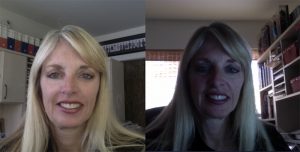
LEFT – warm front-facing lighting. RIGHT – back-lit cold lighting.
Having worked from home for over 15 years, here are some “the new normal” video conference tips and tricks.
It looks like Zoom has become the new Kleenex in the video conferencing platform. They certainly were not the first mover in this space but ended up being the most successful fast follower to win this new prize. Zooming may become the new verb we all use in a few weeks. But that doesn’t make them the best. Here are some tips to enhance your video conferencing experiences.
1. Lighting Tips
It’s a scientific fact that communication is more effective when you can see the person you’re talking to in the best light. For example, seeing the other person’s facial expressions makes it easier to tell the difference between a serious request and an offhand joke. But bad lighting can really make a bad impression. Here are tips to light yourself in the best possible way:
- Light your face indirectly, from a front-facing angle.
- Use a relatively weak light source so that you don’t end up looking washed out.
- Position it towards your face from the front. Avoid pointing the light source directly in your eyes.
- Raise your computer on a stand to get the best angle (which is down, not up).
- Use a warmer old-fashioned lightbulb. The new energy-efficient bulbs tend to have a blueish cold glow, which is not great for most skin tones.
2. Background Envy
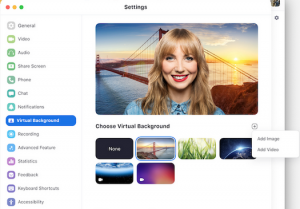 You might already be aware of this by now, especially if your friends have been posting screenshots of their calls on social media, but you can liven things up by customizing the Zoom background behind you. If you don’t want people seeing how messy your office is, you can just enable a virtual Zoom background that makes it look like you’re in the tropics. We’ve even seen contests on LinkedIn for the best background. Here are some helpful links:
You might already be aware of this by now, especially if your friends have been posting screenshots of their calls on social media, but you can liven things up by customizing the Zoom background behind you. If you don’t want people seeing how messy your office is, you can just enable a virtual Zoom background that makes it look like you’re in the tropics. We’ve even seen contests on LinkedIn for the best background. Here are some helpful links:
3. Virtual Real-Time Retouching
 This is a feature I love in Zoom – virtual retouching. In the “Video” section of the settings menu, you can find the “Touch Up My Appearance” checkbox. According to Zoom’s support website, this puts a soft focus over the image you output to other users to make your skin look better. I assume at lots of folks out there will find this useful, especially in the early mornings. I will definitely be using this feature until further notice.
This is a feature I love in Zoom – virtual retouching. In the “Video” section of the settings menu, you can find the “Touch Up My Appearance” checkbox. According to Zoom’s support website, this puts a soft focus over the image you output to other users to make your skin look better. I assume at lots of folks out there will find this useful, especially in the early mornings. I will definitely be using this feature until further notice.
4. No Zoom Time Limits
Every video chat service has its limitations, and Zoom isn’t some exception to that rule. The biggest problem new Zoom users might face is the 40-minute time limit on free video calls. That just won’t work for most of us. The good news is there are a few ways to get around this, and you don’t have to pay any money for most of them. Many times the 40-minute time limit just doesn’t seem to apply for no rhyme or reason. If you do get kicked off, the easiest thing to do is just start another call and invite all the same people back to it. If this is too much work for you, $15 gets you a month of calls with no limits.
5. Have Fun – video bingo